4:07 PM How to Install Windows 8 Pro | |
Windows 8 Installation Step by Step guide1. Place your USB drive or DVD into your computer or laptop and switch on the system. 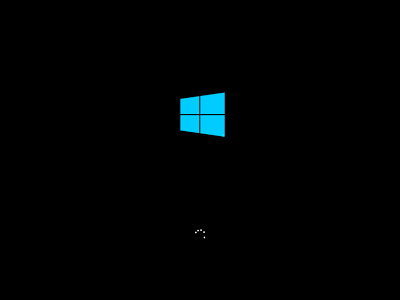 2. The next screen asks for the country name, language etc., you can choose the appropriate options according to your location. 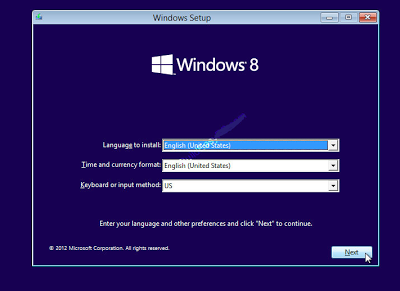 3. Next screen prompt the "Install Now”, press it. 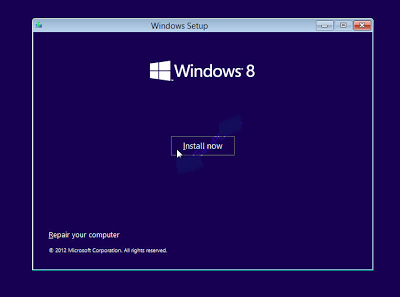 4. Next screen asks to agree for the license agreement. Tick the check box and click on "Next” button.  5. After that Windows setup will ask for the option. Here you can choose to upgrade or custom installation. If you want to format previous Windows, the Custom Installation is recommended from our side. 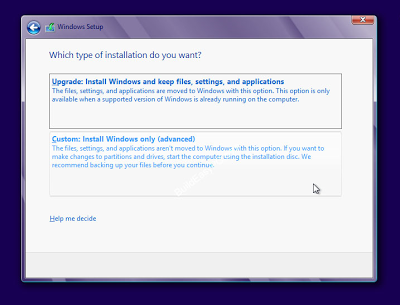 6. When Custom Installation is selected, next prompted screen will show you all your drives (if partitioned before). Before installing Windows 8 in C drive, format it using the format button. 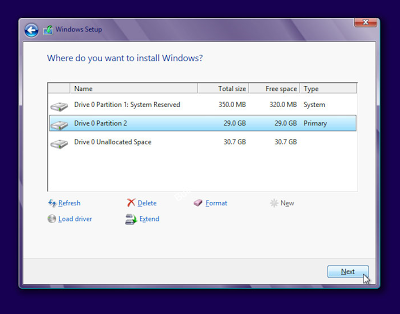 7. Then click on Next and install the Windows. When installation will be processed, system will restart automatically. Note: Before the system starts again and after the "restart now”, remove the USB drive or DVD as now the Windows is already installed. If it will not be removed then it will again start installation process from the beginning. 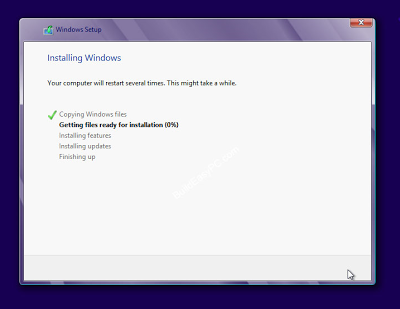 Now your Windows is successfully installed. 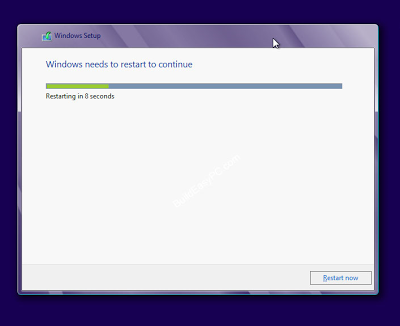 | |
|
| |
| Total comments: 0 | |




